You have a world of options to choose from for your next Exchange Holiday. Here’s how to find your next break:
Using the search bar
Step 1: Search Bar
Simply sign in and search immediately using the search bar at the top. Use the drop down menu to select the region where you wish to holiday. You can even be more specific and choose a sub region if you wish. If you know your earliest date in which you can check-in and the latest check-in dates then enter them into the fields provided, otherwise leave them blank and click ‘SEARCH’. We will look for Exchange Holidays, Extra Holidays and Late Deals but serve you up Exchange options by default. If you wish to view Extra Holidays or Late Deals, just select which search options you want to see from the left hand filters.
Step 2: Review Search Results
From the search results page there are an array of options on the search filters panel to narrow down your results. You can search for live availability by region, holiday type, unit size, length of stay, resort amenities and more.
If you are an RCI Platinum member, you can also narrow your search to include priority access resorts.
Naturally, by being flexible with your filters it will widen your results and increase your chances of finding the best resort which reflects your holiday style.
If you are not ready to book yet, but want to save resorts you like the look of, you can save them to your favourites by clicking on the heart icon. If at anytime you want to view your saved favourites, you can access favourites by clicking on the person icon from the homepage.
If you are ready to book now, and you find a resort you like, click on the ‘AVAILABLE UNITS’ button. This will then take you to the available units page for that resort, which will provide you with resort information, images and availability.
From here, you can confirm a unit or put a unit on hold for 24 hrs if your check-in date is more than 60 days from today's date. See ‘RELATED TOPICS’ for information on how to book.
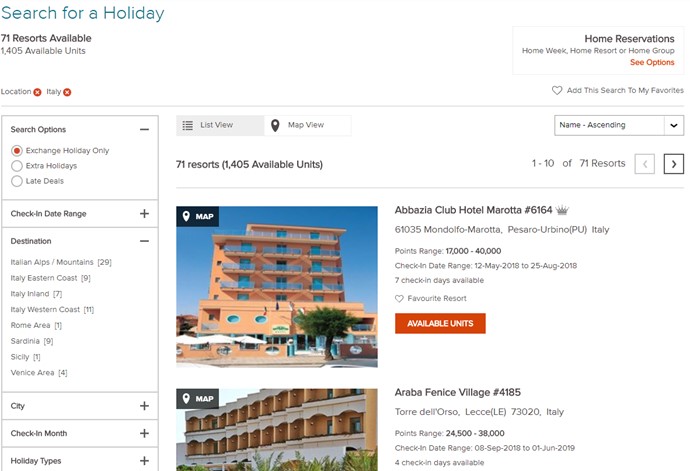
Not discovered the right resort for you? Click ‘Back to your search’ at any time to adjust your search or select another resort to review.
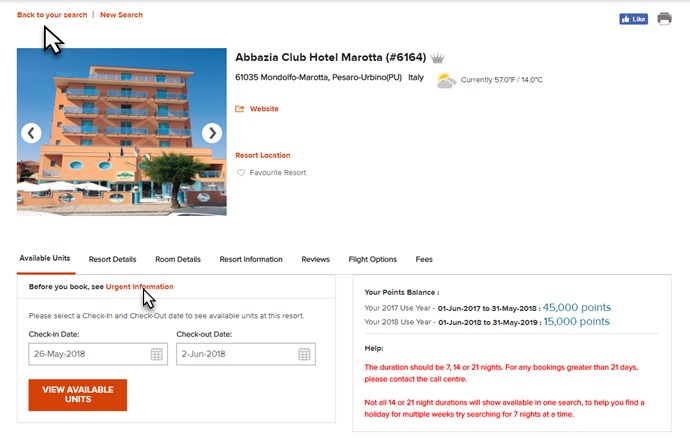
Search for your holiday using the map
Step 1: Search by Map.
Either use the search bar, as mentioned above. When you get to the search results page, there is a option at the top to toggle to 'Map View' at the top of the page. Alternatively go to 'BOOK' and then select 'Exchange Holidays'. From here you search by map by selecting an area on the map.
Step 2: Search for a Resort
Hover over the map to view the regions and the number of resorts in a particular area, and then you can click on a region to view it.
Click on an area to zoom in and narrow your geographic search.
Already know the exact destination or resorts you would like to view? Use the search bar to enter this information and hit ‘SEARCH’.
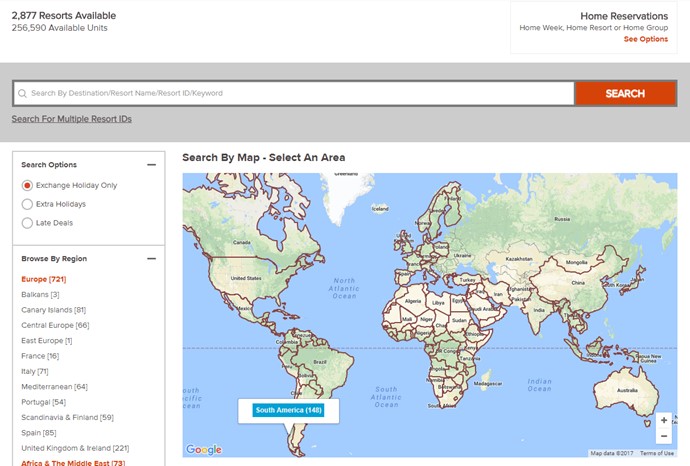
Step 3: Select a Resort
Once you zoom in, the red pins will show specific resorts. And you can use the ‘Search Options’ panel to narrow down your results.
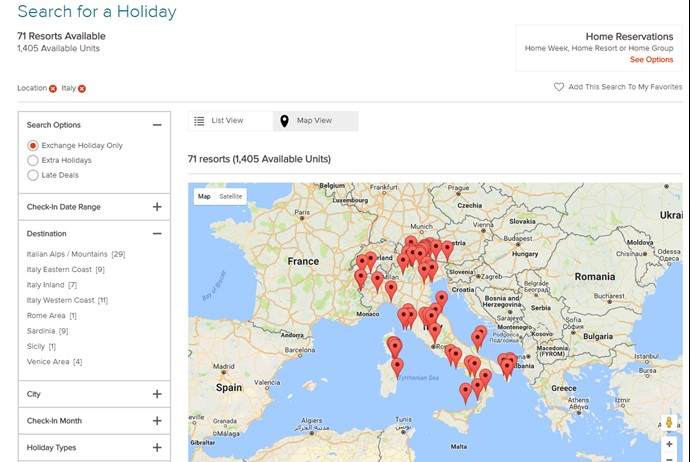
You can also switch from the map view, and select ‘LIST VIEW’ at any time to search from a list of resorts.
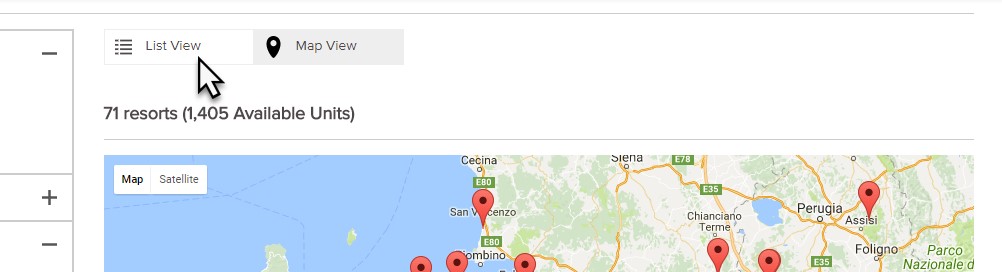
For more resort information, click on a pin and select ‘Available Units’.
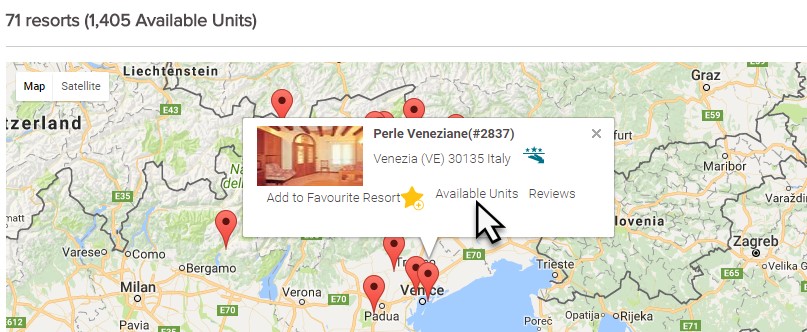
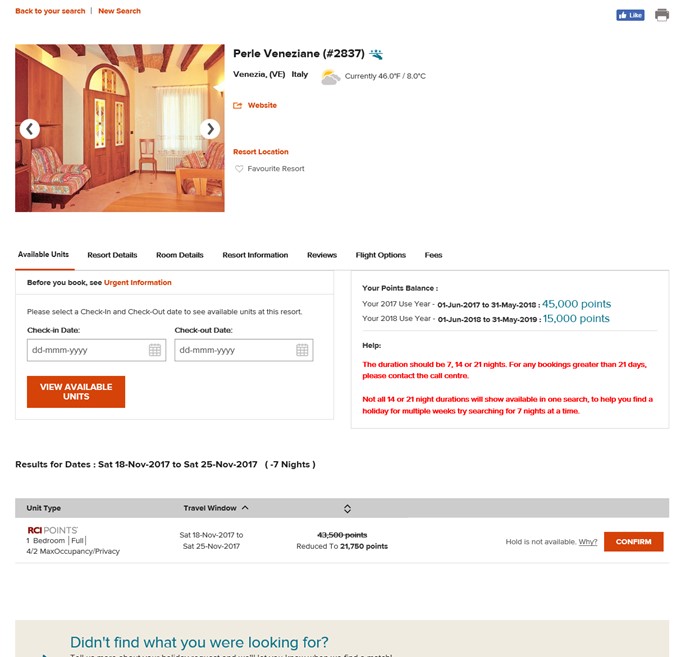
Not the right resort for you? Click ‘BACK TO YOUR SEARCH’ at any time to adjust your search or select another resort to review.