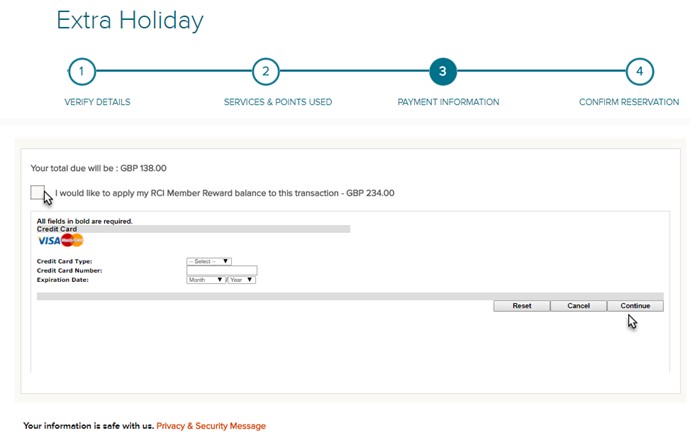Extra holidays are purchased with cash and are popular with our members for lots of reasons:
- You can book regardless of whether you have any points available.
- There is no limit to the number of extra holidays you can take.
- Some holidays can be available to book in 3 , 4, 5 and 7 nightly stays
- You can choose from a wide range of resorts and destinations around the world.
- You can even add a guest certificate and give an extra holiday as a gift.
How to search and book an extra holiday.
Search
To start your search for an extra holiday click on ‘BOOK' in the top menu, then select ’Extra Holidays’.
You can then search for an extra holiday in exactly the same way as you do for a regular exchange, using the search filters on the left hand side. The only difference is that there is a price band displayed against the resorts rather than a points value.
Using the search filters, choose any other requirements you have for your next break. Each filter you add will automatically update your search results.
Confirm or Hold
Once you’ve found a resort for you, click the ‘AVAILABLE UNITS’ button.
On the available units page, make sure you read the 'urgent information' and if there is a unit you would like to book, click the ‘BOOK NOW’ button. But if you’re not quite sure yet, and your holiday is more than 60 days away from today's date, you can select ‘HOLD’ to reserve it for 24 hours, free of charge. To return and book a holiday on hold, click on 'TRIPS' from the top navigation bar and this will take you to ‘My Holiday Plans’. From here select 'On Hold' and you can locate your booking to 'CONFIRM HOLIDAY' or 'RELEASE HOLIDAY'.
Now click ‘CONFIRM’ if you are ready to book and proceed to payment.
Step 1: Verify Details
After clicking ‘CONFIRM’, you will need to review the booking details and confirm who is travelling. If the holiday is for you, tick ‘The RCI Member is part of the travelling party’.
If another guest is holidaying, you will need to choose ‘This holiday is for a guest’.
Select ‘CONTINUE’ to proceed.
Step 2: Services
Before you click 'CONTINUE', if you are not already a Platinum member, you will be able to select to upgrade to Platinum membership if you wish to do so. You will earn member rewards when making your extra holiday booking. Just tick the box 'Yes, upgrade me to RCI Platinum membership'. If you are already a Platinum member just click 'CONTINUE' as no other available services will be offered to add at this stage.
Step 3: Payment Information
Enter your payment details using our safe and secure online checkout.
If you’re an RCI Platinum member, don’t forget you can use your Member Rewards towards your transaction before we calculate your remaining balance. If applicable, tick the box to use your rewards.
Select ‘CONTINUE’.
Step 4: Confirm Reservation
Review your confirmation details, and select ‘CONFIRM’ to complete your booking. When you see 'Your holiday is confirmed' message and a confirmation number is given, you know your booking is secured.
Remember you can view your confirmation at any time by clicking on ‘TRIPS’ from the top navigation bar, to go to 'My Holiday Plans' and clicking on the ‘CONFIRMED’ tab.
Happy travels!
Need to cancel your extra holiday? Just visit our 'how to cancel my extra holiday' web help page.
Discounted extra holidays
We also offer discounted extra holidays at selected resorts available for you to buy. By using only 7 trading power towards the cost, we have discounted the cost of these units.
To view these resorts on offer, you can access them either using the 'BOOK' option in the top menu, and selecting 'Discounted extra holidays', or you can visit our 'Offers' page, and look for the 'Discounted extra holidays' offers. You'll also notice various areas throughout the site as you peruse it, which can also take you to view our offers.
You can book these both online, or via the call centre. If you purchase them online, we will deduct the 7 trading power from your account, post booking and when the grace period has past.
Click here to view the discounted extra holiday terms and conditions.