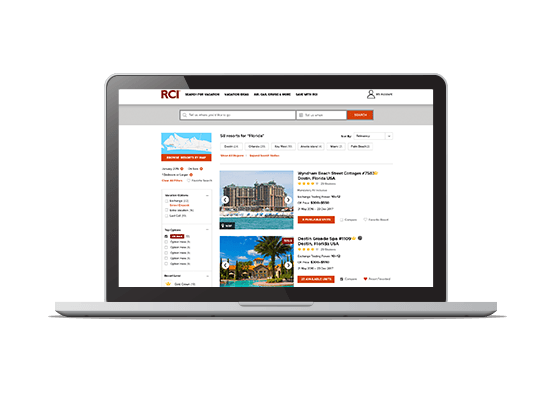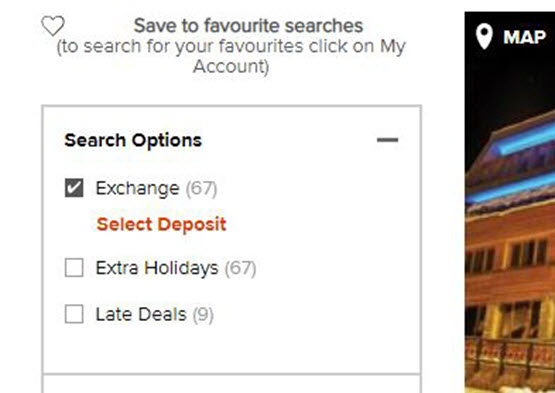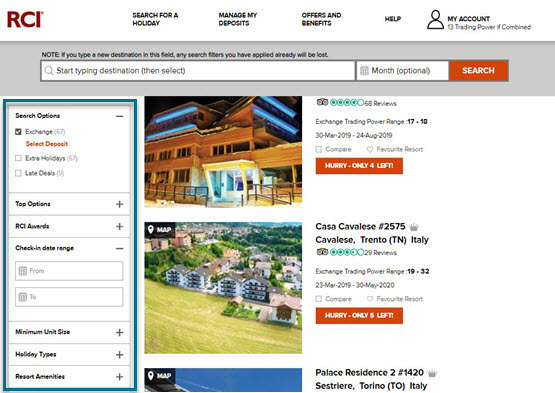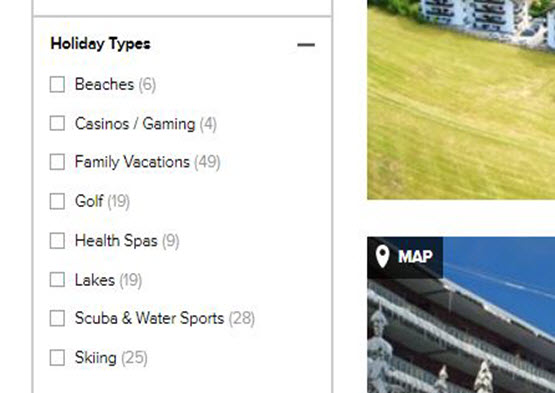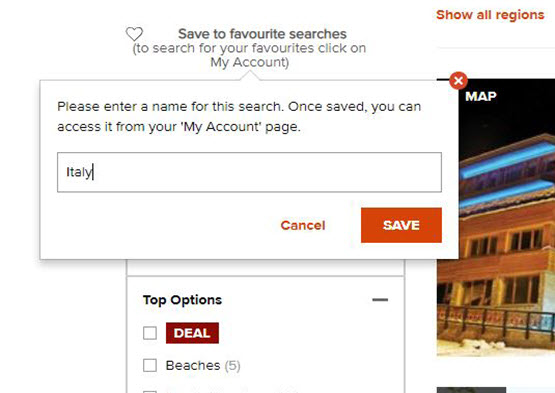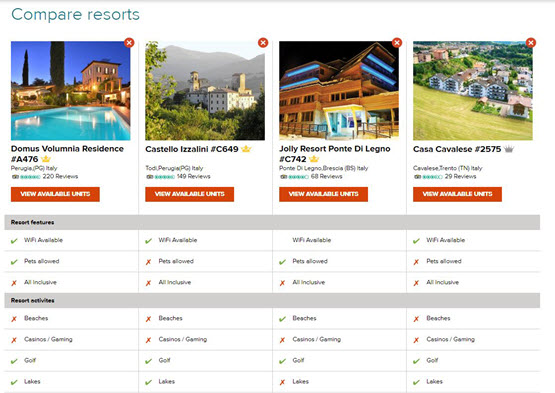With more than 4,000 affiliated resorts to choose from, and availability continually changing as members deposit and book daily, we appreciate that finding your ideal holiday online may require some help at times.
Our new walk-through video shows you how to use all of the features of our holiday search to find your perfect escape.
Plus, based on member feedback, we’ve compiled the top six tips to help you become a holiday search expert:
Search Expert
Tip 1: Typing your destination
When you start typing, select the destination which appears, rather than continuing to type. This means the search recognises where you want to go.
Make sure you type using the same language as your RCI.com account. Of course, it always helps to spell destinations correctly!
Tip 2: Search Options
If you started your search by typing a destination into the search bar to get a list of results, you will be shown a list of all available holidays.
To view just Exchange Holidays, click the 'Exchange' filter and select a deposit. This will show you the Exchange Holidays you can book with the Trading Power provided by your deposited week.
If you haven't deposited a week, you will see results for Extra Holidays and Late Deals.
Tip 3: Search Filters
Use the activity filters to search for holidays offering the things you love to do, rather than in a specific destination - so select 'beach' instead of 'Spain.'
Use the 'Advanced Filters' to open up even more selection options. You may discover some amazing options in places you've not previously thought of, plus you might even save Trading Power by booking an alternative locataion!
Tip 4: Holiday Type
If you change the holiday type, be aware that all of your selected filters will be removed. Unfortunately this is due to the way the search criteria operates in the background as it searches through thousands of available accommodation units.
Don’t forget to select the ‘Deal’ box to see which holidays are currently on offer!
Tip 5: Save your Favourite Searches
We recommend saving your search criteria to your ‘Favourite Searches’ so you can return at a later date. To do this, select the heart icon on the left of your screen, above the holiday type filters.
You can access your saved Favourite Searches from your ‘My Account’ page.
Tip 6: Compare Resorts
Compare up to four resorts against each other, viewing facilities and available activities head-to-head. Check the 'compare' box and add or remove resorts until you decide on your shortlist.
Learn even more with our Help Library
Our comprehensive online Help Library is packed with 'how to' guides, videos and information. Make this your 'go-to' resource for all things related to your RCI account!